The tools we use for team collaboration
We love collaboration, but working across continents with our team and partners means we use several tools to work better together. I’m an early adopter to the point of annoyance (for others mostly). However, there are a few tools that have found a near permanent home with Corelab that we use daily and have even become indispensable.
Before we dive in, here’s a few things we’ve learned at Corelab and with our partners about tools that stick vs those that flounder.
- It’s useless without everybody. Tools only work with 100% adoption. There are a few ways to get there without everybody all in at once (start with a team at bigger organizations), but one hold out still sending a Word Doc via email for track changes will throw off the whole experiment.
- UX design is key. Like food with good “Mouth Feel” (I’m looking your way Doritos) tools that feel good make you want to use them more. The best can even give an endorphine bump.
- Push Notification over Email. Tools should lessen your email load, not increase it. Products that use smart push notifications don’t clutter our email and make us feel secure we won’t miss something important.
- Is there an App for that? If there isn’t, we aren’t using it. The best tools have iOS and Android apps including desktop apps. A lack of apps is a dealbreaker for us.
- Hold hands. It’s important to explain why the new tool will help your team. It’s even more important to get everybody setup in-person. Set a meeting time in each person’s calendar to onboard a new tool and help with setup on their devices.
Join the coversation on this post
Slack #
This simple, yet powerful chat app gets the top spot. Slack is where most of our conversations take place and it acts as our virtual watercooler for important discussions about articles we are reading and Chuck Norris gifs. The “Powerful” part of Slack is due to integrations with Google Drive and Dropbox that actually adds the files and their contents to your Slack search. Slack has elegant desktop and mobile apps that keep the conversation going, though sometimes they don’t handle the push notifications perfectly and you end up with Woof!
Slack’s motto is “Be less busy,” which I absolutely love. I want to be productive, not busy. Slack is a deciptively simple product that is easy to use and has dropped our internal email to zero. It is the place where we can ask and answer the important questions.
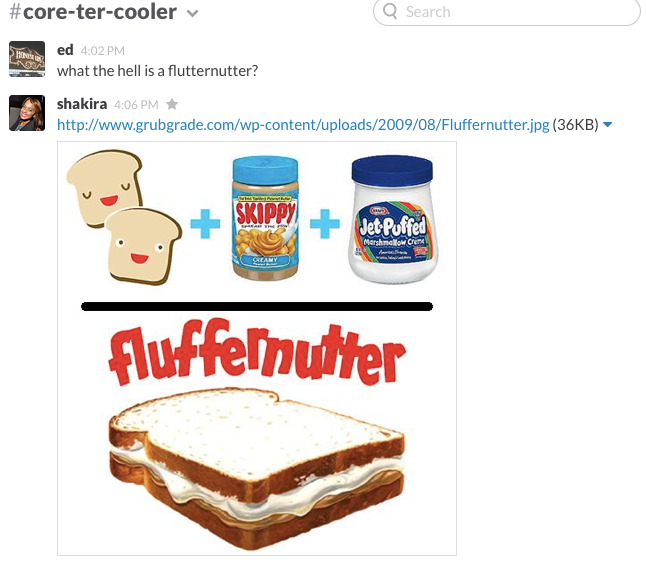
Price: Free for unlimited team members and 10,000 searchable messages; $6.67/User per month for advanced features including guest accounts. We use the paid version in order to add more integrations and have guest accounts with partners.
Quip #
We use Google Drive here and there like most people, but products that are mobile-friendly and make you want to use them are the ones we stick with. Quip is what Google Docs could have been (and is still trying to be). In fact, Quip’s founders left Google and Facebook to launch the product. It boasts seamless sync across your browser, mobile and tablet. Quip is made for writing anytime and anywhere. It’s perfect for working on that idea on the subway before finishing it up on your desktop.
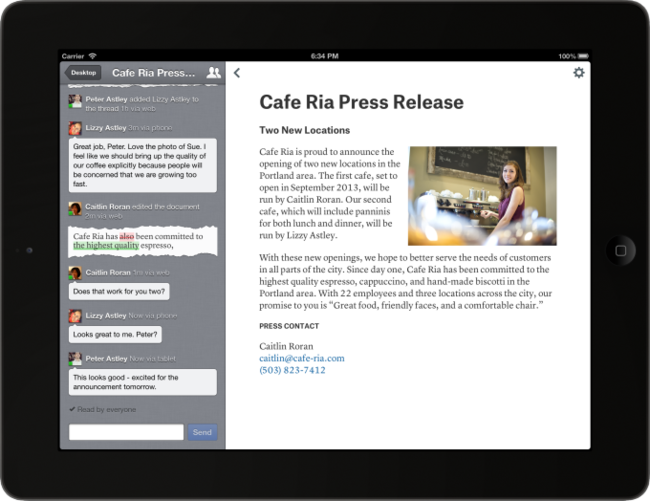
Nearly every document or piece of content we send out starts as a Quip document. The comment system is smart and you can easily see what changes have been made. The notifications are useful, but they can get overwhelming, so we turn a fair amount off.
Quip wants to be your all-in-one office tool where conversations happen around documents (generally they do, so this is smart) and you can even just start chat conversations. We still prefer Slack for conversation, so we’ve resisted going all in with Quip, but it is nearly-perfect for collaborative writing and getting feedback on anything from an email to proposal to a blog post. I’m using it right now!
Pricing: Free for basic features including folder sharing; $12/User per month for business workspace and admin features. Ours small team has all we need with the free version.
Evernote and Skitch #
Evernote is another tool that, like Quip, is trying to be all things. While you can manage tasks, set reminders and create documents in Evernote, it shines doing what it was initially made to do — remembering things for you.
Some of us use Evernote for notetaking. All of us use it to remember links and grab articles for research. If you don’t have the Evernote web clipper, go get it right now. You can clip any article or piece of content on the web and pull it into a “Notebook" for quick reference. We create shared notebooks for projects and also have some standing notebooks for tools and knowledge sharing. Here’s the notebook where we keep design and website tools we find useful.
In the Evernote family, Skitch is the best way to grab a quick screenshot, mark it up and share. Skitch screenshots now automatically synchronize into your Evernote notebook, which is a very handy feature.
Evernote Pricing: Free for basic; $5/month for offline sync and advanced features; $10/month per user for Business. We tested Business and didn’t see much value in it (you can share notebooks and get the same features mostly), but we all have Premium accounts.
Typeform #
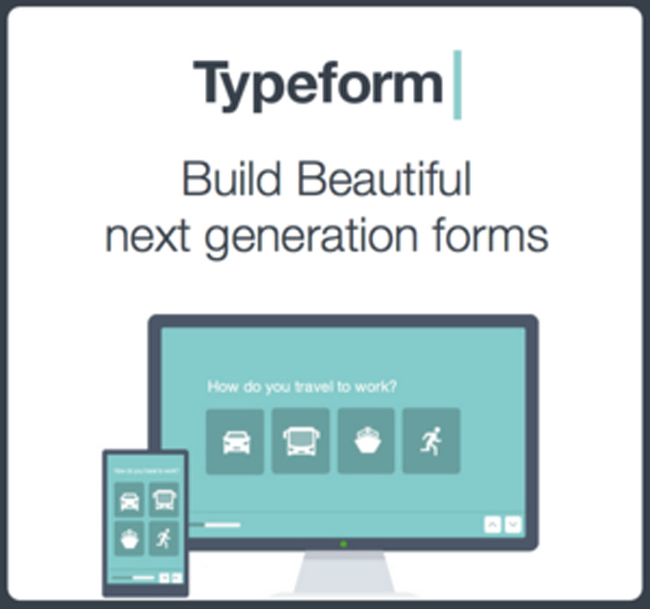
One thing we’ve learned about ourselves and others is that we are more likely to use tools that feel good to use. It’s difficult to breakdown the characteristics of good design, but you certainly know it when you see it. We saw it right away with Typeform. Budding UX designers should study Typeform’s flat design and clear, but unassuming feedback loop.
Typeform helps you easily make beautiful webforms and surveys. The tool is still too young to have all the bells and whistles of SurveyMonkey, but it makes up for that in usability and beauty both in forms and reporting. Typeform works for everything from staff and member surveys (we’ve used it for that), event sign-ups or even a simple email join form. It is a staple of our Launchpad process and we see 100% completion rates when we use it with organizations with whom we work.
Pricing: Free with limited responses; $25/month for unlimited responses and advanced features like file uploads and email verifications. We use the pro account.
Honorable mentions go to Asana and Podio. Asana is on the rotation for task management, but Slack and Quip have reduced our need for task lists. Most Corelabers have their own task system and preferred method. Still, there are times when assigning a task and knowing it’s been done is vital.
Podio is an Asana competitor, but we find the interface too overwhelming for day-to-day tasks. Their app builder is extremely useful for creating custom forms and itneracting with data like job candidates or even a content calendar. We use it in specific circumstances where being able to have workflows and comment on data/content is valuable. Again, job candidates are a great example.
So, that’s the mechanics of how we are collaborating and doing good together at Corelab. What tools are you using? What did we miss? I’m always eager to try something new! Just don’t tell my teammates.
Tweet your thoughts and suggestions to @Corelaborate
See more of what we love and get email updates